Microsoft is continuing to improve their Office 365 platform of applications, with the addition of Microsoft Teams and Planner. While these are only a couple of the new apps in the lineup, Teams is one of the most notable additions. The short answer to…
Can Microsoft Teams and Planner together, replace SharePoint Team sites?
…is no. When a team is created, either from an existing Office 365 Group or by creating a new one, Teams actually leverages SharePoint. The physical file storage within Teams uses the Team Site created during setup. However, many users may find themselves navigating to SharePoint less in order to collaborate.
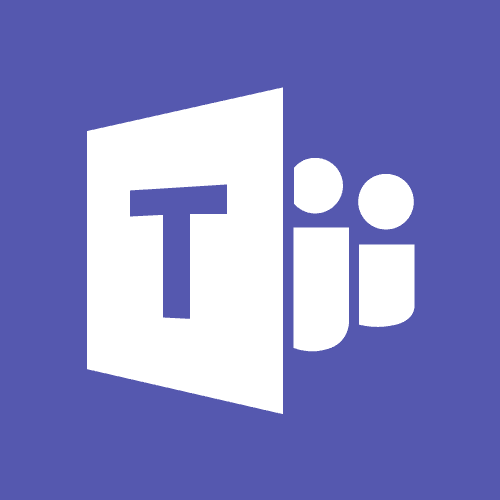
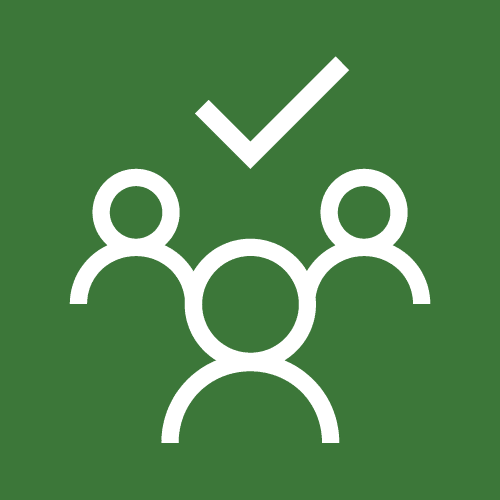
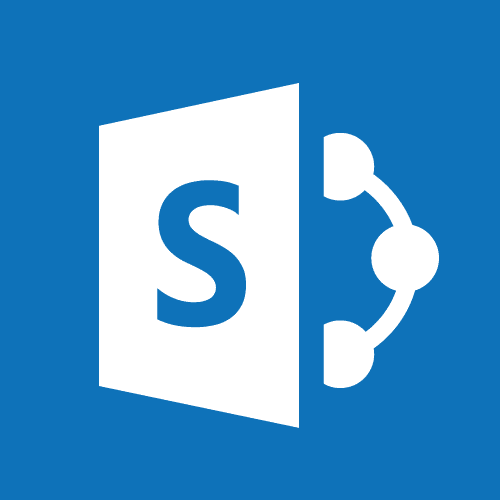
What is Microsoft Teams?
Microsoft Teams is a new web and desktop application released March 2017. Teams is a platform that combines workplace chat, meetings, notes, and attachments. It integrates directly with SharePoint and OneDrive for file storage, Planner for task creation and tracking, and Outlook for group meetings. With all of these features and integrations, it serves as a hub for team collaboration.
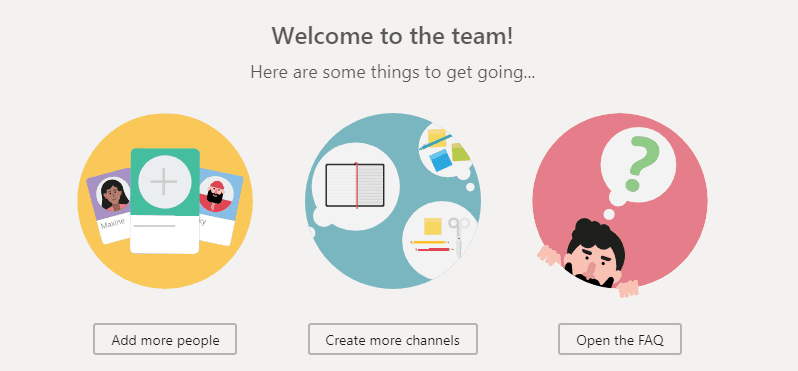
Office 365 Groups
Microsoft Teams uses Office 365 Groups to form a team. When forming a new team, an Office 365 Group is actually being created. Teams will automatically connect to the new Group calendar in Outlook, the Team Site in SharePoint, and Planner for task management. Existing Office 365 Groups can also be used to form new Teams easily through the setup wizard.
Channels
Teams includes a new way to organize projects and work-streams with a concept called Channels. Within an organization, some teams serve a specific purpose; these teams may be formed and disbanded throughout the year. However, other teams persist for long periods of time. These persistent teams complete a number of projects and tasks. Both types will benefit from Channels.
Channels are easily created under a specific team. Each channel will include its own conversations, files, Wikis, and other ad-ins included in the Office 365 platform. Because Team conversations, files and other content lives on indefinitely, teams can return at any time to to pick up where they left off.
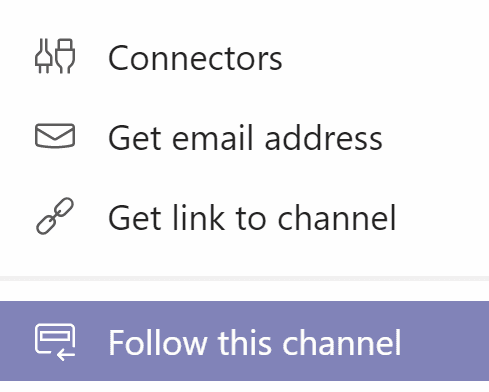
Larger Teams
General channels can be used for global team updates. Alternatively, work-streams may have their own channel(s) that include relevant files and require only certain members to attend ad hoc meetings. For larger teams, some Channels may not involve all members. In this case, participants can Follow a Channel in order to receive notifications so they never miss a beat.
Each Channel will create a subfolder in the SharePoint Team Site’s document library. Subfolders are created automatically using the name of the channel. This will keep all of the files organized, and allows SharePoint to be leveraged for Checking In and Out documents while editing. Teams does lack the ability to configure workflows and approvals directly on documents, therefore SharePoint must be used to leverage advanced collaboration activities.
Microsoft Planner
Planner is an application which allows your Office 365 Group to create tasks in “buckets”. These buckets effectively organize group activities. Planner also includes an easy-to-use dashboard for monitoring group progress. It produces metrics on completed and to-do items at a summary-level.
Planner is a simplified version of a SharePoint Task list. It has boiled down, the sometimes over-complicated approach to task tracking, into an intuitive experience. The interaction required by the user allows even novice-level users to feel comfortable managing tasks. A link to Planner sits right in the Teams navigation bar, making it easy to switch from collaboration to planning.
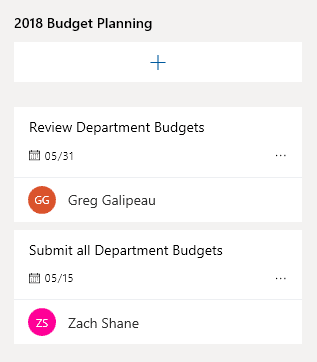
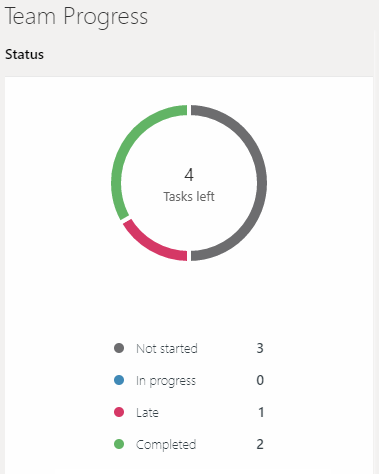
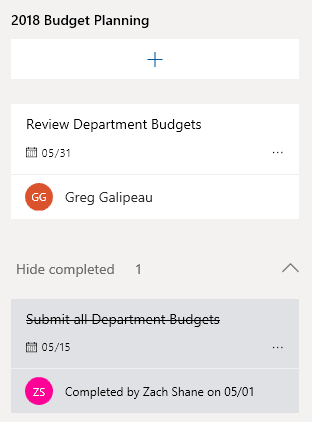
SharePoint Team Sites
While Teams provides an excellent collaboration space for an organization’s employees, some of the more complex workflows must still be managed through SharePoint. Teams has the ability to provide the interface for the approval, review, etc; however, the physical file storage will happen in SharePoint. Communicating team accomplishments or news must also be done in SharePoint currently. Team sites connected to a Hub allow for content to float up to an organizational-level.
SharePoint provides its own integration with the various new applications in the Office 365 platform. Again, with the new Modern sites, there are many Web Parts that have been created to view documents, tasks from Planner, Group Calendars and more. SharePoint also provides a permissions framework for securing particular documents, even within a team.
Team Governance in SharePoint
As mentioned earlier, each time a Team is formed, a new Team Site is created in SharePoint. As the Teams application grows in popularity within your organization, governance is going to be increasingly important. How do you navigate the various team sites? If an employee belongs to multiple teams, how do they see a roll-up in SharePoint? The answer is SharePoint Hub sites.
Naming Teams
One important factor to keep in mind when creating teams is that the Group Id used for the Team will become the URL used in the site collection. So a Group Id of “accounting@contoso.com” will become “/sites/accounting”. While coming up with the appropriate Group Id, be sure not to use a URL that would be better suited for, say a department page.
Rather than using “accounting@contoso.com”, incorporate the word “team” so that the URLs are easily identifiable and the Office 365 Groups are easily found within the Admin Center. So for example, the following would be best for a team Group Id.
- “accountingteam@contoso.com”
- “AccountingTeam@contoso.com”
- “teamaccounting@contoso.com”
- “TeamAccounting@contoso.com”
Hub Sites
Hub sites allow an administrator to connect multiple Team or Communication sites to a single site. Even though all sites connected to the hub are in parallel, the Hub site will act as the top-level site. Hub sites can easily be configured and changed in the new Modern SharePoint experience. With all of your organization’s Team sites connected to a Hub, navigation and content roll-up will happen automatically.
Once the Hub site is established, a page can be added to roll-up all Team sites using the Sites Web Part. This will provide the dynamic navigation and highlight any recent activity on each site. Simply edit the web part and select the desired sites from the “Sites associated with this hub” section.
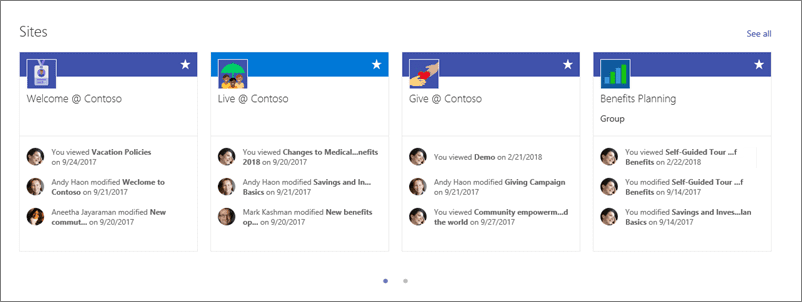
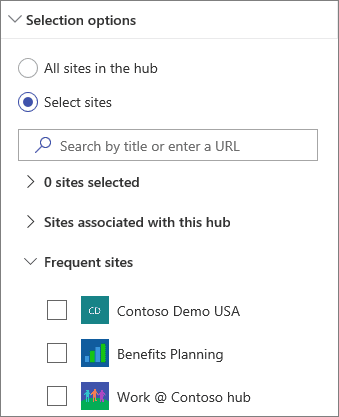
Wrap Up
Microsoft will continue to improve Microsoft Teams, Planner and Flow. The enhancements to these applications may further remove the need for team members to navigate to SharePoint to perform any collaboration activities. This will not remove the need for SharePoint, but it may provide a streamlined interface to perform all collaboration activities, and help many organizations operate more effectively.

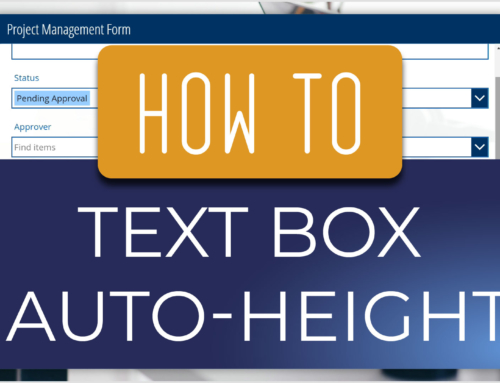
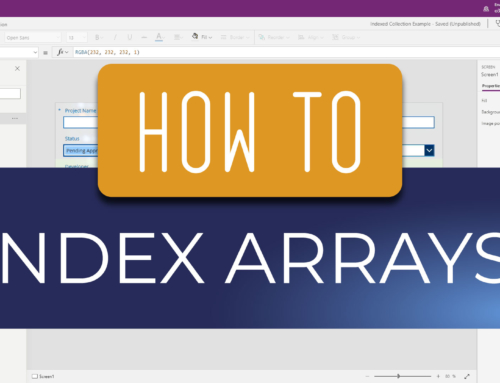
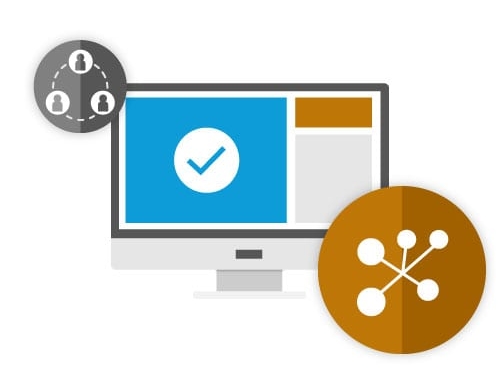

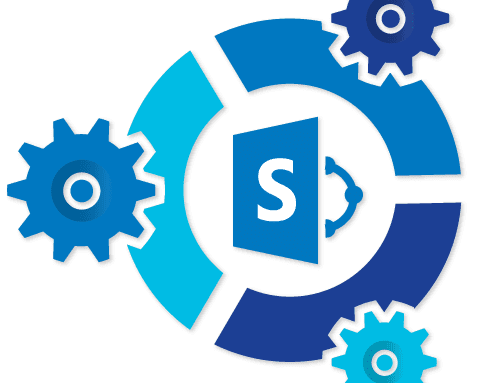
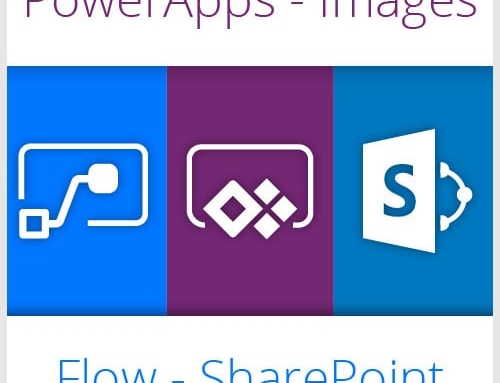
Leave A Comment