Nearly all business operations, within any organization, can be automated or improved using technology. Many companies share a small set of daily operations. Some examples of these core-functions would be Human Resources, Operations and Legal.
No matter the size of an organization, choosing the right technology or platform to improve business operations is essential. Key factors, such as scalability, maintenance and user-experience are crucial to a successful solution.
I am going to share my Top 5 Business Operations that can be streamlined using SharePoint.
The Top 5
- Human Resources – Employee Onboarding
- Human Resources – Request for Leave
- Information Technology – Ticket Management
- Business Development – Leads Management
- Legal – Contract Approvals
These make a great top 5 because all of these are likely to be done throughout the year. If these operations are currently being managed by another application, I urge you to weigh the benefits of having all of these operating on one platform. The centralization of business processes will not only provide simplicity, it will also reduce maintenance, enhance flexibility and improve usability for your organization.
Requirements Gathering
To begin streamlining any process, the first place to start is with requirements gathering. Identifying the steps, resources and employees involved, is crucial to a successful implementation.
By interviewing the owners of the process, the picture becomes clearer. One key step in requirements gathering includes the identification of data to be collected in SharePoint. Once the process is well documented, SharePoint development can begin.
Employee Onboarding
Employee onboarding is a critical business operation. In the government sector, improvements made to the archival of employee records can be the difference between a major lawsuit and an effective records management system. Although the process itself may be simple, including only a few steps, automation can relieve major pain points within the department.
Where to Begin
SharePoint will be used to collect all of the onboarding data in digital form. The data will be stored, secured and managed using key meta-data to organize the records. Based on your specific needs, a retention policy can be established to archive unused employee files.
To enhance the process, after the data is initially collected, a SharePoint Workflow will be connected to the onboarding list. This workflow will facilitate the notification and management of records through their life-cycle.
Tell Me How
A new employee record is submitted by HR through a user-friendly form. The appropriate approver(s) are automatically notified thanks to a SharePoint Workflow. Within the message, the approver(s) can review summary data and access the form, via a link, for approval.
Furthermore, once approved, notifications can be sent to alert any other departments included in the process. If the new employee requires a cell phone or access to applications, IT would receive an email alerting them to perform a list of actions.
Once all of the actions have been completed by HR and/or other departments, the workflow will update the record with a completion date and status. This data will drive metrics and reporting for the department.
Key Benefits
- Typically a manual process
- In many cases keeping records of employment is required by law
- Automated records archival
Request for Leave
The process of employees requesting time off should be simple and easy. In many organizations today, leave requests are still done manually via email. Keeping track of the hours an employee has taken off throughout the year is commonly done in spreadsheets and reporting can be a nightmare.
Where to Begin
Just like the Onboarding process, the data for leave requests will collected digitally. These records can easily be sorted and organized by employee, manager, month, year, etc. Notifications for any new requests can automatically follow an approval chain.
From a reporting perspective, employee request can be rolled up annually to track hours requested. Throughout the year, each employee can review how many hours they have already requested to plan for vacations or other events.
Tell Me How
An employee will begin the process by submitting a request form. The form can be configured to request only a lump sum of hours, or be broken down by day, week and month. SharePoint also provides input controls to display a calendar so that users can set a range of dates.
Leave requests can be flagged with a variety of types such as medical, family emergency, illness, vacation, etc. If leave is broken down into categories within your organization, such as sick leave and vacation time, then these categories can easily track how much an employee has used from each bucket.
Upon completion of the request form, just as before, a notification will go out to their supervisor or manager. Approvals can be captured directly in the request form. For any manager with multiple employees, views can be configured to roll-up all active requests for leave. These can be organized by employee, leave start date or any other combination of fields.
Finally, a notification will go out to the employee requesting the leave that it has been approved or rejected. Any rejected leave requests can be modified and resubmitted. This process can continue until a valid request is submitted.
Key Benefits
- Formalized process – remove from email approvals
- Easily report on total hours requested by employee
- Effectively track roll-over hours
IT Ticket Management
The effective management and submission of IT tickets within any organization can be crucial in minimizing employee downtime. Having an efficient ticket system will enable any organization to properly staff resources and track the dependability and usability of their hardware and software solutions.
Where to Begin
SharePoint will manage the submission, capturing and triage of tickets. Providing employees with a user-friendly form to input their tickets will assist IT in effectively managing resource assignments for tickets. The form will be configured to capture a detailed summary from the employee.
Summary data on the employee can be automatically captured so that IT can easily follow-up with the correct employee. The employee’s department, office location, email and phone can all be collected. With this information, IT will know how and where to respond to the issue as soon as the ticket comes through.
Tell Me How
Using the example of an employee requesting access to a SharePoint site, the employee would navigate to the IT Ticket Submission form. All employees, when being onboarded, would have been granted access to contribute to the IT Tickets list. The employee would begin by opening the form and filling out any required data such as department or office location.
Depending on how your organization’s active directory is configured, many of the fields could be automatically populated when the user opens the form. This would leave only the summary fields to complete. Conditional fields could be used to allow for employees to pick an application first. Once SharePoint is selected, hidden fields would appear to capture the URL, site name, list or library that the employee is having an issue with.
A comments fields would then be used so that the employee could elaborate on the issue. Once submitted, IT would receive a notification. Multiple SharePoint Groups could be setup to separate IT specialist into their respective expertise. Since this issue is related to SharePoint, the SharePoint support team would only be notified to help fix the issue.
Once IT has been notified, the start and completion time can be collected. This data can be tracked on a separate tab of the form. These data points will be used to later produce metrics on IT effectiveness and lead-time. The metrics provided by this data can help drive decisions on technology and staffing.
Key Benefits
- Automate the notification process for assigning tickets
- Create user-friendly forms for employees to submit new tickets
- Easily manage reporting: time to completion, tickets per month, etc.
Leads Management
For many client-based organizations, being able to easily track leads for business developments efforts is critical. Knowing which leads have been followed, when they were last contacted and which resource made the contact can enable a business development team to better strategize internally.
Where to Begin
Leveraging SharePoint to collect all leads in a single list, where an entire team of employees have access, can be powerful. The proper identification of what meta-data to collect about a lead is the first place to start. The more data that is captured within SharePoint can greatly enhance the strategic advantage of the leads management system.
When any employee develops a lead, a first step would be to review the leads in the list. This directory would tell the employee whether the company has been previously contacted, when, by whom and which location. A summary of any previous attempts to capture the business of an organization can be powerful in framing any new conversations with the contact.
Tell Me How
For each new lead, a company name would be collected. When entering the new company, the directory can be queried to validate that the company does not already exist in the list. Upon entering a new company, all of the required summary data would be collected. The more data that is required on the form would enhance the effectiveness of the leads management system.
When attempting to create a duplicate record, the employee would be notified within the form, and prompted to edit the existing record. A link to the existing record would be provided so the employee can quickly jump to the proper location. The employee could correct data or enter new data.
A summary of comments can be setup to append any new entries on existing records. This would track the date, time and employee who provided the comment. The summary would operate as a history with the potential lead, allowing employees to access a full narrative of the relationship.
Key Benefits
- Efficiently track business development leads
- Reportable leads by employee, region and more
- Create unique leads for organization of lead pursuit
Contract Approvals
The contract approval process can become complex within any international or global business. Even at a national scale, there are many variables that contribute to the approval, thresholds and required parties involved in the contracting process. The approval, storage and management of contacts is essential to any organization.
Where to Begin
The first place to start is by building Legal SharePoint site. This will be the home of all contract documents, templates and workflows to drive the approval process. Multiple document libraries will be setup to store contacts from the various departments. A contract templates library can be configured so that all authorized employees can access the templates to begin their contracting processes.
The document libraries that are organized by department will be the official location for all pending and approved contracts. Depending on your organization’s specific needs, a default SharePoint approval workflow can easily be setup to send pending contracts to the required parties. For more complex approvals, a custom SharePoint workflow can be setup to properly triage contacts.
Tell Me How
An employee identifies a need for a new contract, or a modification to an existing agreement. The employee would navigate to the Legal SharePoint site. Again, all authorized users would be identified during the onboarding process, and be given access to the Legal site. If an employee’s responsibilities change, an IT ticket can be submitted so that the employee is granted proper access.
Once the employee is on the Legal site, a template can be downloaded to begin the contracting process. After the contract has been redlined and is ready for approval, the document would be submitted by the employee into the appropriate document library. When uploading the document, required data would be entered by the employee such as contract amount, location, company name, department, etc.
The document is then submitted and a SharePoint workflow begins. Using the data entered by the employee, the workflow logic would notify the appropriate approvers that a new contract is pending approval. All contract approvals can be rolled-up into a custom dashboard so that Legal can properly address all pending approvals.
Based on the contract amount, scope and location, Legal can choose to approve or escalate to upper-management. Individuals can be targeted within the submission form, or SharePoint Groups can be created to handle certain escalations. Once fully approved, a final notification would be sent to the requestor.
Key Benefits
- Standardized contract approval process
- Contract value threshold integration with escalation
- Contract repository and template management

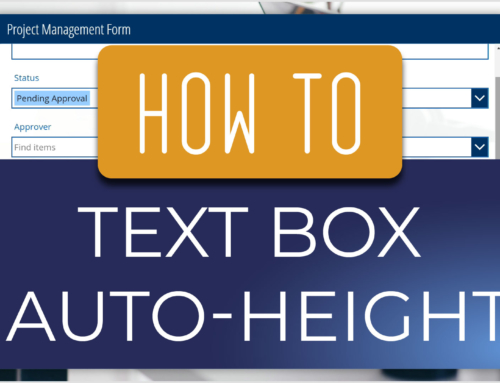
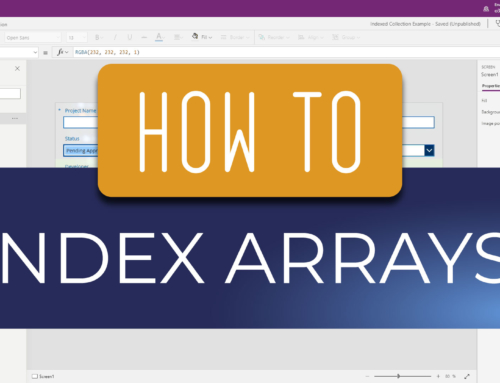
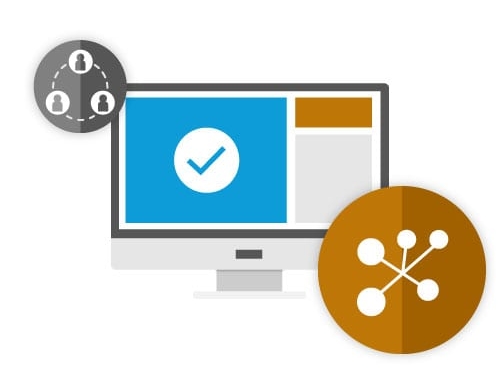
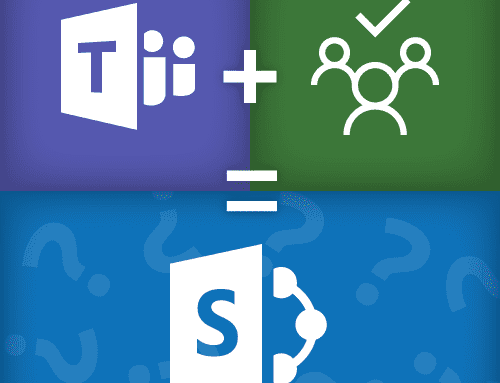

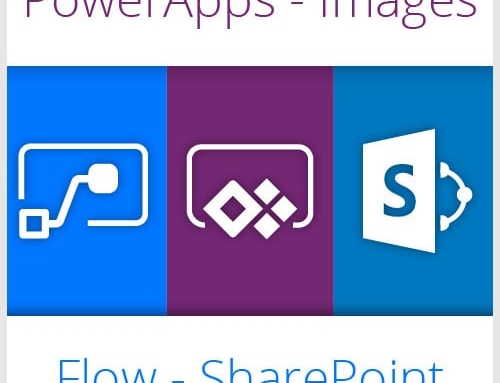
Leave A Comment